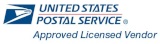Adding a FedEx Account:
- First, log-in to your Panda Postage account on the new website and look for the "Integrations (New)" link found on the left-hand navigation under the "Manage Account" section.

- Now, up at the top of the screen, click on the toggle to "Manage Shippers".

- Click on the button that displays the UPS logo to generate the integration form.

- You will now see a form generate. Fill out this form with accurate details from your most recent FedEx Invoice/Bill or Online Account and click "Save" at the bottom of the form.
*Any incomplete or inaccurate information will result in an error message being displayed at the top of the form.*
- After successfully submitting the form, you will see the account added under the "My Shippers" box.

- Next, using the left-hand navigation, go to the "Settings & Defaults" link found under the "Manage Account" section and then click on the bottom tab titled "Service Selector".

- You will now see any and all Carriers that have been added to your Panda Postage account. By clicking on "FedEx", you are then able to choose which service types from that carrier you would like to see rates for.
- Make sure any and all services you would like to see rates for are selected and click on "Update Service Selections".
- You are now done! If you would like to see rates from multiple carriers at once, select "None, Use Dimensions" from the Package Type dropdown list on the "Ship A Package" screen.




*Any incomplete or inaccurate information will result in an error message being displayed at the top of the form.*